Run an Effective Community Meeting on Zoom with these Tips
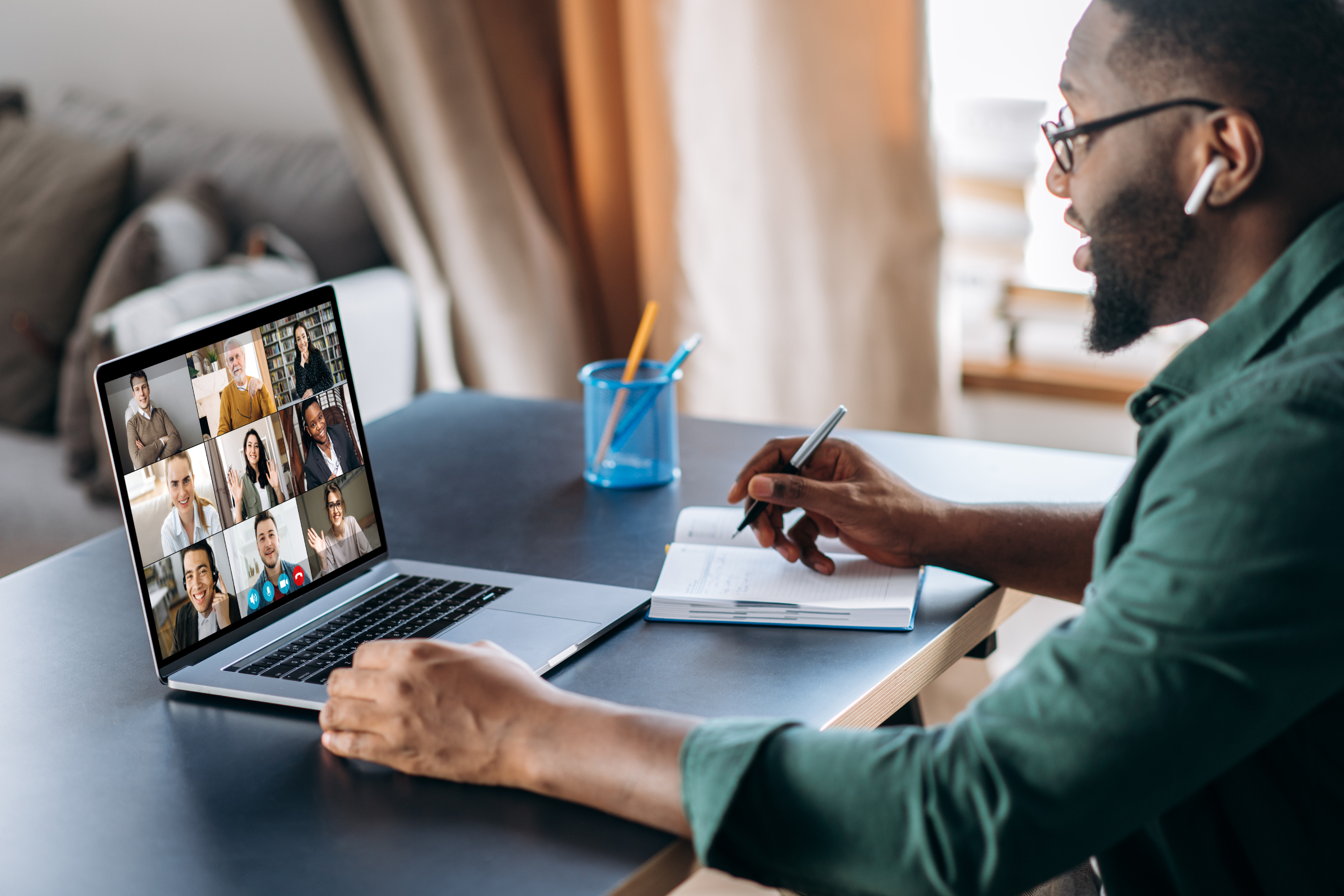
Subscribe to Articles
Online meetings on Zoom took precedence during the lockdowns of the coronavirus pandemic. Many people that had rarely, if ever, used virtual meetings needed to adjust to this new way of meeting communication. On the other hand, leaders of these Zoom meetings had to make accommodations and adjustments for these novices. Zoom has many features and options that meet various business needs. If you are unsure how you can run the most-effective meeting on Zoom, we can help. Read on to learn great tips for productive Zoom meetings.
Tips for Effective Community Meetings on Zoom
Establish a Leader for Every Zoom Meeting
To keep your meeting organized, you must establish a host for your meeting. If there are many attendees, it may be a wise idea to have several co-hosts. These persons would be in charge of various meeting controls such as the ability to mute microphones of unruly attendees or even an eject button. The host(s) will also have an agenda for the meeting topics and can make sure the transitions between topics occur so all content is discussed in the allotted time.
Secure Your Zoom Meeting
You need to secure your Zoom meeting for hosts and attendees. If you enable the “join before host” option, this could lead to spam or other issues in the meeting links. Therefore to keep your Zoom meeting secure for all and turn off the “join before host” option. This way, only the account holder or someone with the account password will be able to begin the meeting.
Monitor and Control Audio
The audio element in a Zoom meeting is just as important as the video element. The most important feature you need to know about is the “mute all” button. This option only allows the hosts to be the only ones heard in the meeting. At the bottom of the participants’ dialog box is this “mute all” button. A good idea is to mute these mics as attendees first log onto the meeting, so you know their background noise cannot be heard. You can set up a Q&A session during or at the close of your meeting where participants can type in their questions, which is still much more organized than many people asking questions all at once on their respective microphones.
Control the Video
Spend some time thinking about your meeting space and how you can use it to make the best impression. Imagine what your attendees will see through the webcam behind you during your meeting. You should also preview beforehand how you will look during the meeting and adjust any harsh lighting from a window or a lamp in your meeting space.
If there are no reasonable ways to modify your meeting space, consider using a virtual background feature for your meeting. You can use basically any image you wish with this feature, so you may have some fun with it, too.
Control All Screen Sharing
The meeting host should control all screen sharing in the meeting. Occasionally, people have clicked the wrong button and have shared something accidentally that they did not intend for others to see. To prevent this, change the screen sharing setting to “host only”. This is helpful especially for the presenter, as it allows them to mute other participants.
Keep the Meeting A Little Social
Of course your Zoom meeting is about work, but don’t forget the social aspect of these meetings. As with face-to-face meetings, people still need to connect in some way. Take some time to have a little chat among the attendees to break the ice and introduce themselves. You can do this as others are joining the meeting. This helps increase long-term engagement among hosts and attendees. After introductions are made, the host can then begin the meeting in earnest and get into the business at hand.
Promotora Systems Inc. has many coaching programs that can help the small business entrepreneur with their business development. Contact us today to empower your success.